From the server manager, click on Tools, and select DHCP.
You can see that the server for DHCP that is in-place is our domain controller, which is dc-1.labs.local (FQDN).
We will create a new scope for our lab client machines. A scope is a boundary or a range for organizing IP addresses in a network.
Since we have chosen 10.1.1.0/24 IP scheme for our lab, I am creating a scope of 20 IP addresses ranging from 10.1.1.50/24 - 10.1.1.70/24.
Minimize the tree dc-1.labs.local.
And then minimize the sub-tree IPv4.
Right click on IPv4 and choose "New Scope".
Click Next. Enter any name and description you wish and click Next again.
Now enter the Starting IP and Ending IP address in the scope we are creating. And make sure the length for our subnet is 24, i.e., 10.1.1.0/24 type and click Next.
On Add exclusions window, click Next.
Leave the default lease duration as it is (8 days) and click Next.
Select "Yes, I want to configure these options now".
Add the default gateway - 10.1.1.1 and click Add. Click Next.
Default gateway is our pfSense.
Leave the Domain Name and DNS servers window as this will detect our DNS server which is DC-1 and the IP you will see is 10.1.1.10. Click Next.
Click Next on WINS windows.
Select "Yes, I want to activate this scope now" and click Next. Finish.














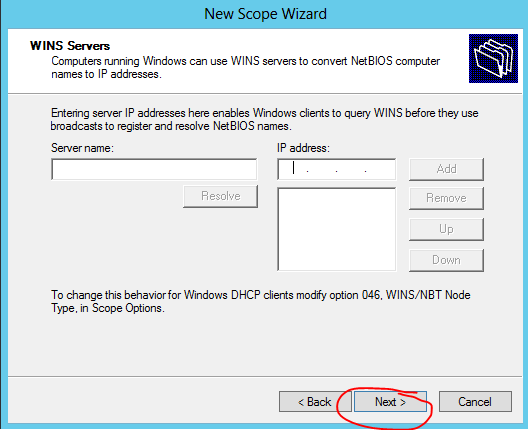


0 comments:
Post a Comment