Hello everyone. Before we go into the tutorials and you jump into my articles I believe and expect that you have some knowledge about virtual machines and virtual machine managers like VMware and Oracle VirtualBox and some basic networking skills.
I tend to prefer Oracle VirtualBox as it is free and community driven for any issues or errors related to it.
But hey, don't let down, I will cover as many topics I can in my articles starting from scratch and becoming a pro ourselves. I hope you like my content and efforts that I am putting in creating this blog.
Lets get into the real thing.
Prerequisites for this lab are:
1. Oracle VirtualBox (Virtual machine manager). Download from this link - VirtualBox 5.0.2.
2. PC with
RAM: At least 8 GB of RAM
Processor: Preferably Intel's i7 processor or i5 will do
Hard drive: 250 GB.
3. An ISO of Windows Server 2012. You can get it here - Windows Server 2012 Evaluation copy for 180 days. You need to have a Microsoft account.
4. An ISO of Windows 8.1 Enterprise for installing client VM. Dowload from - Windows 8.1 Enterprise Evaluation copy.
5. An ISO of pfSense. Download it here - pfSense 64bit download
My overview for having 8GB RAM is:
Please note that: I am not making a statement here nor I am concluding that this picture overview is a solid example for our lab. This is a complete visual imagination that popped in my mind and drew a quick info on a piece of paper. But I strongly believe in the info below (as I know a little about computers (: ). Right, lets get going.
My personal recommendation is that you have a PC with 16 GB of RAM if you can afford one with relatively good speed processor (for eg: Intel's i7 quadcore processor). With that you can run mutliple VMs at the same time without any lag in the speed.
So what is pfSense?
pfSense is an open source firewall/router computer software distribution based on FreeBSD. It is installed on a physical computer or a virtual machine to make a dedicated firewall/router for a network and is noted for its reliability and offering features often only found in expensive commercial firewalls.
- source Wikipedia.
Okay enough about the old type theoretical explanation, in simple words here is the scenario.
For our lab, we need to have a router, a router for processing requests to and from the windows server and from the windows client network. pfSense routes the traffic between our Server and Client in this virtual lab.
Eg:-
Installing Windows Server 2012 in VirtualBox:
1. Open VirtualBox from your Start menu.
2. You will see the following screen.
3. Click on the "New" menu option for creating our first virtual machine in this lab.
My intention for grouping our VMs is to have an organized network and by this we will not be confused with or losing time in tracking down what VM is for what. Like the image below - source Google images.
Categories
Powered by Blogger.
About Me
Popular Posts
-
So what is WDS (Windows Deployment Services)? WDS is a server role in Windows Server (from 2008 to 2012), that enables us to deploy Window...
-
Log on to the server. Server Manager GUI starts automatically when you log in as a default window. Click Tools , and then click Win...
-
Once we have a group for our lab, lets start our pfSense VM. Click pfSense VM, "Start", and follow through steps from the imag...
-
Hello everyone. Before we go into the tutorials and you jump into my articles I believe and expect that you have some knowledge about virtua...
Monday, 17 August 2015
Subscribe to:
Post Comments (Atom)






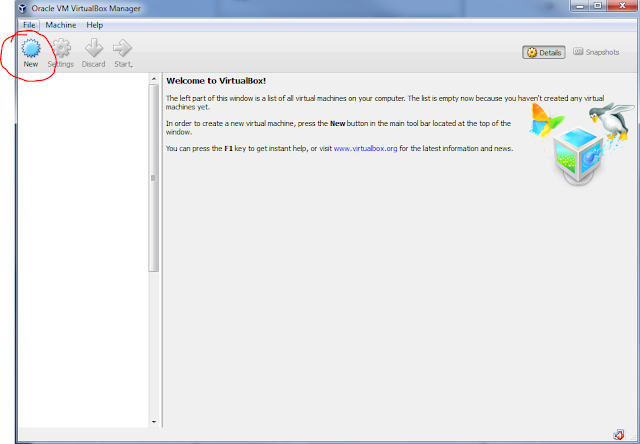








0 comments:
Post a Comment